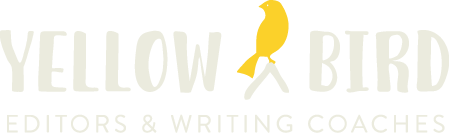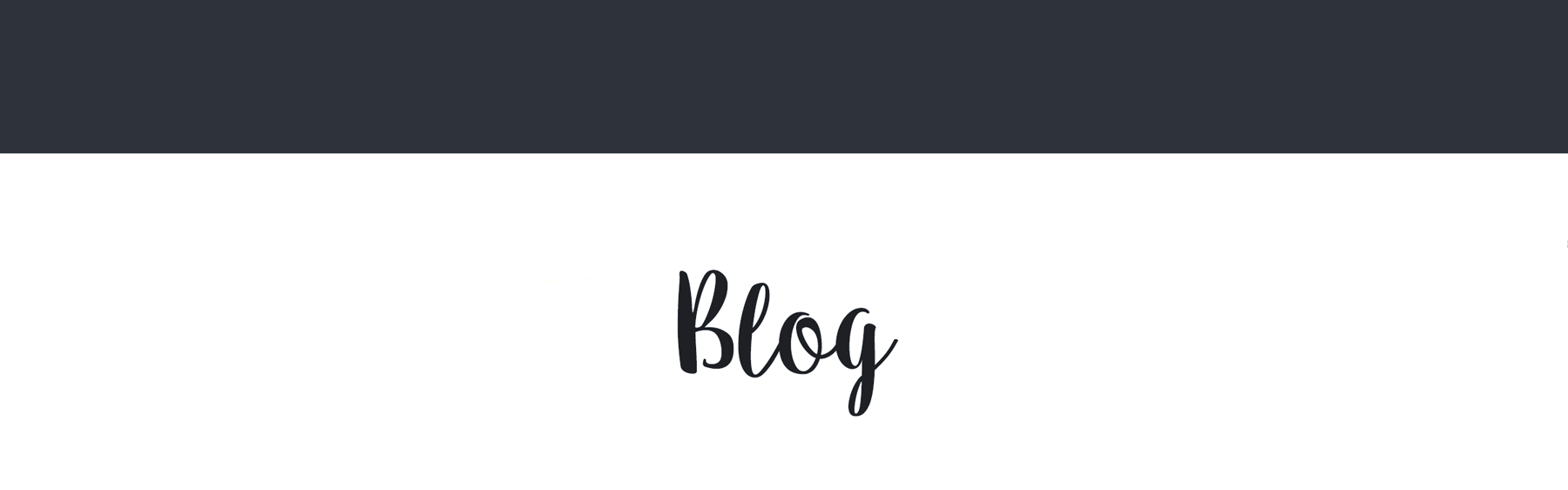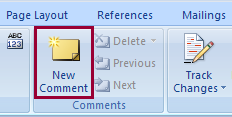I’ve been having this conversation in one way or another since grad school. It comes through in different ways and at different times, but it’s always the same theme. Most recently, I had it at the Writing Barn’s Full Novel Revision Workshop – which felt like a tiny slice of grad school, so I guess that makes sense. Most times in this conversation more experienced writers talk to less experienced ones about the need to be ready to hear good advice.
Since I was often the less experienced half of the discussion, I would nod right along like I knew what they meant. Even better, I wrote down everything everybody said at conferences and classes and then promptly forgot most of it. I let the information wash right through me and into my notebook without sticking. And my work showed it.
Writers can generally be divided into two categories: those who care about creating the best work they can and those who write to show how clever they are. Sorry if that sounds harsh. But I’m really not judging. Well, except maybe myself.
For me, this vanity-writing stage was a necessary step along the path to becoming … well, a real writer. I had to work through why I write. For decades I had used my creativity to basically show off. Ever since that first little poster board diorama I made in Sunday school and peopled with costumed plastic spoons, I’ve been telling stories and dealing out one-liners in the hopes of being deemed clever.
Needless to say, I didn’t exactly enjoy learning this about myself. But it shamed me into not putting my ego so blatantly onto the page.
It’s still there, don’t get me wrong. A little piece of me will probably always get crushed every time I learn I haven’t, in fact, created a chunk of prose all humanity must surely agree is perfect. But it’s a much littler piece now. And it’s morphed into a sort of spiritual lizard’s tail that breaks off before any permanent self-esteem damage can occur.
I fear that last metaphor may have pushed this post into the realm of accidental irony, so I’ll get back to the point. Put simply, a writer’s attitude toward writing translates quite blatantly to the page. The ‘why’ matters.
In fact, I think a writer’s motivation for creating comes through (or not) in that indefinable concept known as voice. I’ve based my conclusions purely on self-observation, so I’m hardly being scientific here. But I can tell you that I only began to find my voice after years of receiving honest and supportive (if sometimes heartbreaking) feedback and advice. This includes all that literary wisdom I ignored, by the way. Because somewhere deep inside I guess I always knew those great writers and readers were right. Why else did I keep seeking them out?
Or maybe I’m just I’m bullheaded and clueless.
Either way, it all gelled at some point, and I stopped taking notes and started listening. I started to apply what I was learning to both myself and my work. And that included an honest assessment of the ‘why’ of my own writing. Did I want to keep clinging to my need for praise, or did I want to create the best work I was capable of?
Okay, fine. I decided I wanted both. Just not in the same proportions as before. Now I write (and revise) to make the story better, not to showcase my clever wordplay. And that shift in motivation — along with a lot of time at the keyboard — has allowed my voice to emerge.
At least I hope it has. I’ve gotten a little nervous about the whole unintentional irony thing again.