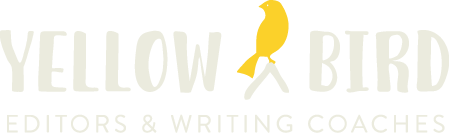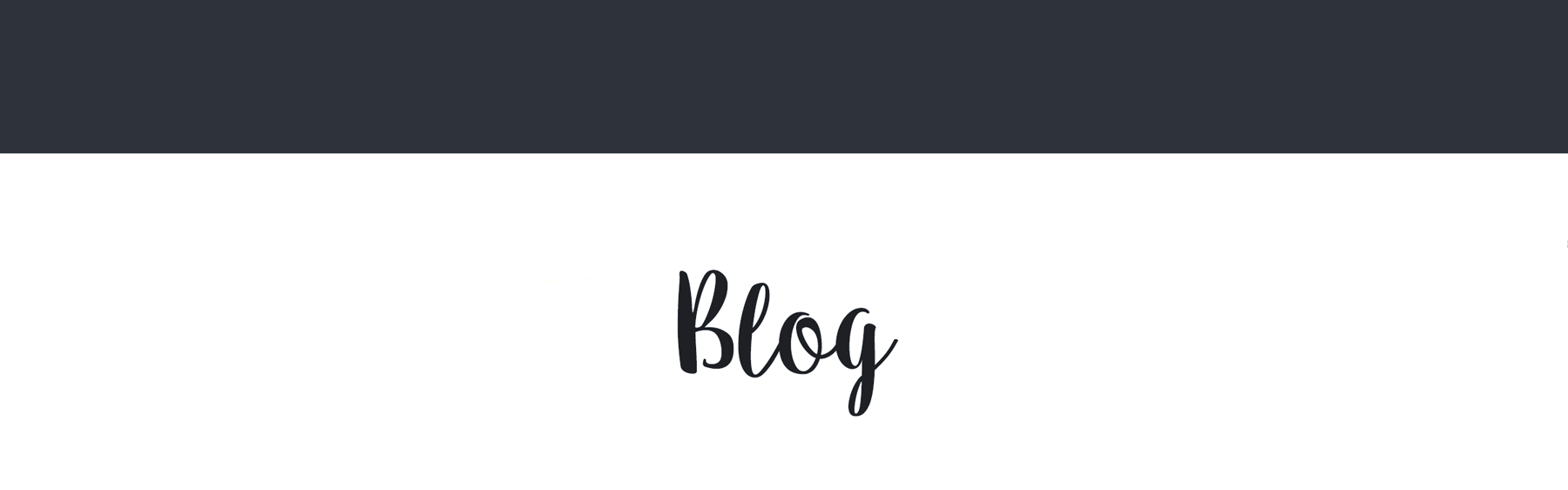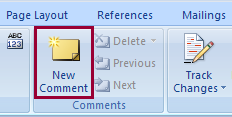In my 20 years at Publications International, I edited books that generated more than $15 million in revenue. They never made the literary circles, but they did stack high on tables at Costco and Sam’s Club—and to a lesser extent they lined the shelves at Borders and Barnes & Noble. We were in the “bargain book business”; i.e., we published attractive coffee table books on subjects with wide popularity—Players of Cooperstown,America’s Lighthouses—and sold them for a relatively low price. They often made nice gifts for Junior on his birthday or Grandpa on Father’s Day. We’d easily sell 10,000 copies of a book, and sometimes we’d sell in the hundreds of thousands. My book The Love of Baseball sold close to 300,000 copies.
Unfortunately for Publications International, people don’t buy bargain books anymore. They’ve lost their wow factor in this era of smartphones, tablets, and online videos. Every publisher struggles to sell books nowadays, and 10,000 copies is usually an unreachable goal.
But it can be done, and you don’t need to be an established author to pull it off.
One way is to choose a subject that’s immensely popular and strike when the time is right. Triumph Books, which specializes in sports, struck gold with books on New Direction, which hit stores just as the boy band was rising up the charts and girls’ hormones were raging. These books were by far Triumph’s biggest sellers in recent years.
Another example is Derek Jeter #2: Thanks for the Memories, authored by my colleague David Fischer. David understood that a tribute book on the legendary shortstop would sell like hot dogs at a Yankees game if it came out around his retirement. Yankees fans would want a keepsake of their hero, and—since he would retire in the fall—it would make a perfect Christmas gift. Fischer pitched the idea to publishers about a year in advance of DJ’s retirement, and Skyhorse bought it. The advance was low but the royalties were high, because the book sold more than 10,000 copies from October 2014 to January 2015.
Now, a traditional publisher won’t just let any shmoe write their books. Fischer, for example, already had several baseball books under his belt, including tomes on the Yankees. You typically need to be a skilled writer and build a body of work before a publisher will put its faith in you. However, if you have a great idea and a winning proposal, you could consider partnering with an established author. You’ve got the goods; they’ve got the cred.
Through rare, it’s also possible to sell thousands of copies of a self-published book. Recently I edited the raw manuscript of Dying for Strangers: Memoirs of a Special Ops Operator in Iraq. Author Brennan Morton, a highly descriptive writer, provides little-known, fascinating insight into the Iraq War. Here he describes his emotions after a general told his platoon to, for PR and political reasons, release Iraqi aggressors: “Fat tears burned down my cheeks as I gripped the steering wheel so tightly I thought the tiny bones in my hands would finally shatter. I cried so hard that I could hardly see the road. My anger choked me until I gasped and screamed as the men seated around me dealt with the anger in their own way.”
Brennan not only enchants readers with his writing ability and subject matter, he also writes to a large, underserved audience: those searching for unfiltered truth about U.S. military operations. Brennan published the book only on Amazon, and despite zero publicity he was selling about 30 books a day over the first several months. In other words, he was on a 10,000-a-year pace.
Writing skills. Subject Matter. Timing. If you get it all right, you could be on your way to 10,000 copies.