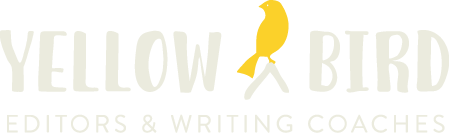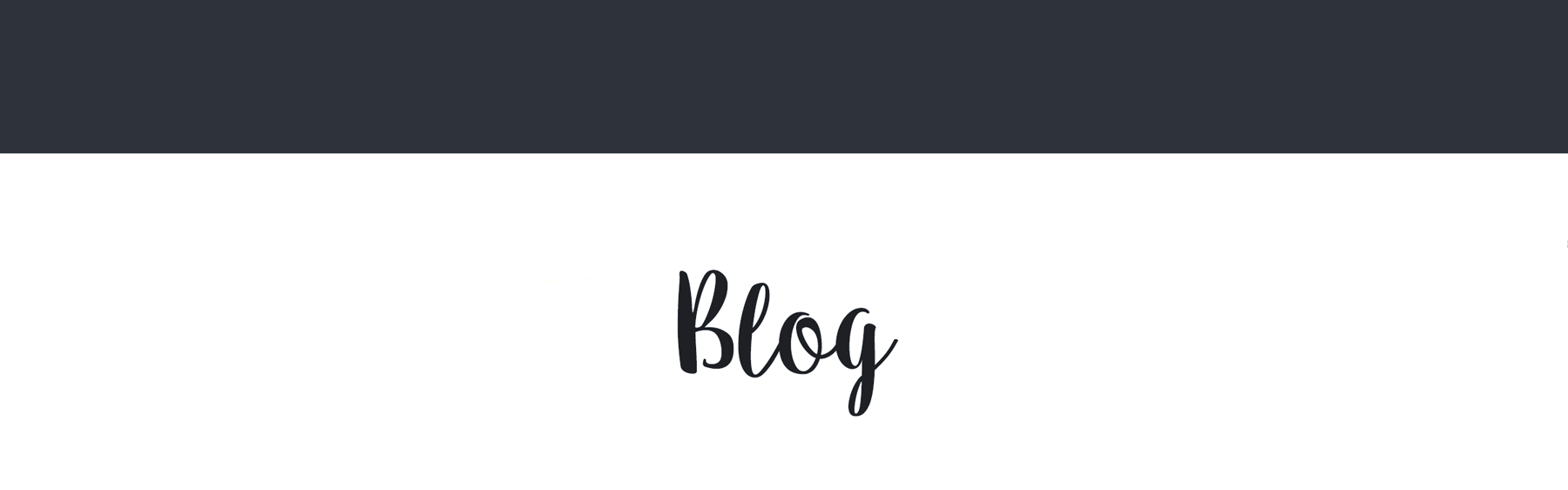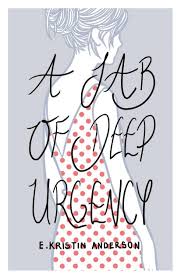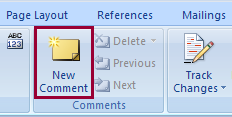It’s not new, but an idea repeatedly struck me at the recent Texas Book Festival while I manned the Yellow Bird booth with poet, novelist, and fellow avian editor, E. Kristin Anderson. This was my first time being the face of Yellow Bird to a general audience (i.e. not a bunch of writers at a conference). I talked to a lot of people who aren’t actually writers, at least not yet. Some had had some good experiences in a few creative writing classes somewhere along the way. Some had always kept journals that no one’s allowed to read. I easily recognized them from my own not too distant past when I, too, thought writing was all about having a good idea.
Well, I’m here to say you don’t need an idea to start writing. Take this post as an example. This morning I stood and stared at the coffee dripping into the pot, thinking about the book festival, and wondering if I could mine my experience for a blog post. I had nothing. It did eventually occurr to me I needed to clean my coffee pot in a pretty bad way. The coffee dripped until I took a cup. I went in and sat down in front of the screen repeating my mantra in my head:
You don’t need an idea to write. You don’t need an idea to write.
So I typed that. Over and over. It’s a technique I picked up from one of the impromptu writing exercises Kathi Appelt was generous enough to lead at the Writing Barn’s Full Novel Revision Week back in August. It’s based on the theory that your brain hates wasting time and energy and that it will come up with something for you to write about simply to stop you from typing all that nonsense.
Imagine my surprise when it dawned on me halfway down the page that I could write about not needing a good idea to get started writing and how that ties in with the people I talked to last weekend, not to mention some of the themes I’ve already been exploring in this blog, and my recent experience at the Writing Barn. Forgive the massive sentence, but I needed to convey the enormity of the connections my brain made in that flash.
All because I didn’t wait for some inspiration to descend from on high. I forced it.
Again, I know this isn’t a new idea. I certainly don’t mean to claim any ownership of it by writing about it here. I just hope maybe a couple of those people I spoke to at the book festival might read this. And maybe one of them will set their alarm a little early tomorrow, and get up and stare at the coffee pot until they can take a cup. Then they’ll go in and type nonsense until they start to write again.