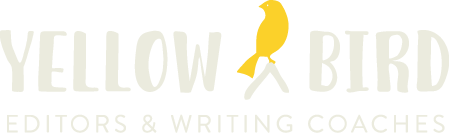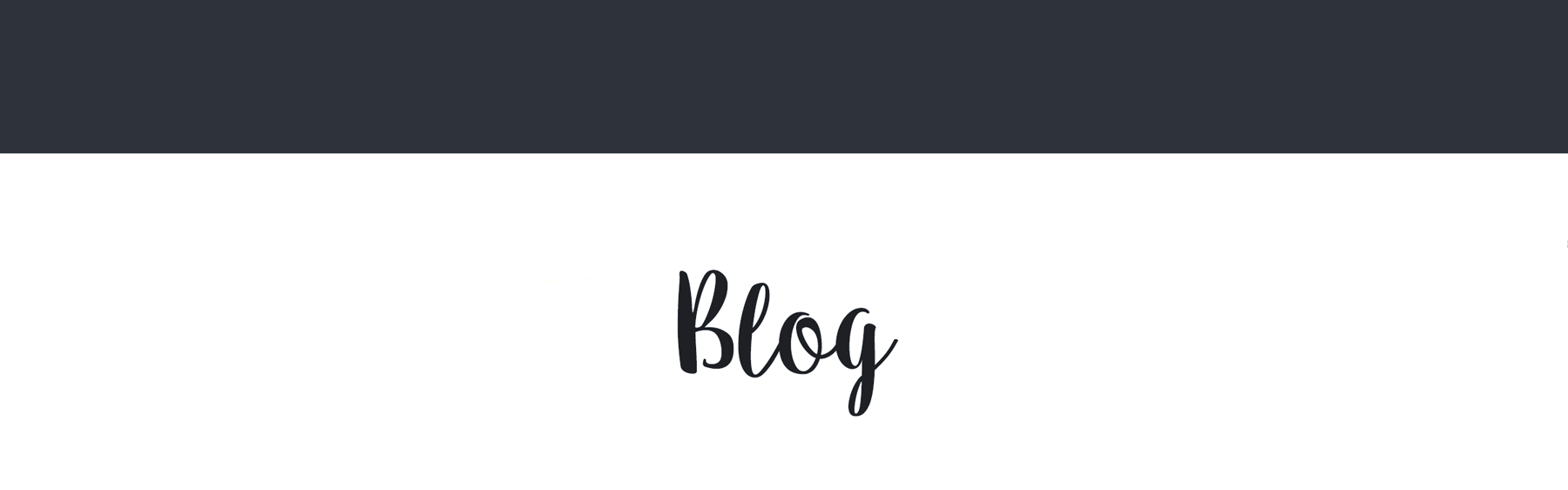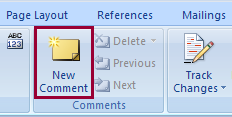Before getting to the blogpost proper, I have an invitation: come visit me October 25th or 26th at the Texas Book Festival!
I’ll be hanging out with E. Kristin Anderson in the Yellow Bird booth. Okay, we’re only in half a booth because we’re sharing with The Writing Barn. But that’s even more reason to stop by. Between Yellow Bird’s editors and the always amazing programming at The Writing Barn, you can probably find a lot of the help you’re looking for to get your WIP whipped into shape. And, as always, we’ll have candy while supplies last, not to mention coupons good toward the cost of future editing.
And the Free Query Letter Raffle is back on!
But you have enter in person at the Texas Book Festival. So stop by Saturday or Sunday, the 25th or 26th(this month). Bring all your questions about freelance editing and get a little sugar fix while you explore the festival.
This concludes the announcement portion of the post.
(Please don’t stop reading.)
I am a fan of UT football. Especially this season. I can’t remember ever being more proud of my alma mater’s football team than I have been this fall.
No. Seriously.
But they suck this year, you may be saying. And with a 2-4 record, you’d arguably be right. Unless you look more closely.
When I watch the Longhorn football team I can’t help thinking of the ways talented but immature writers have to struggle with themselves. Watching Coach Strong doggedly implement his ‘don’t be a dick’ policy with his players, regardless of the short-term cost, reminds me of my own ongoing — sometimes rocky — development as a writer.
I couldn’t help empathizing with UT last Saturday when they beat OU in almost every way except the final score. Their opening drive was a perfect example of what I mean. They ended up moving the ball down the field despite repeated self-sabotage (in this case, multiple stupid penalties) and somehow still managed to put points on the board. They kept showing flashes of brilliance, only to undercut themselves each time. Then they gave up a touchdown on the ensuing kickoff. And that’s pretty much how it went the rest of the day: 1. Sprint Ahead, 2. Shoot Own Foot, 3. Repeat ad nauseum.
Like a writer clinging to a scene or image that’s brilliant but just doesn’t fit his story, this Longhorn team clings to its former — let’s just call it traditional — superstar athlete mindset. But like a good editor – come on, you knew I was headed there, it’s an editors’ blog – Coach Strong keeps pointing them in what he sees as the right direction, insisting on a level of self-discipline and commitment a lot of his players obviously struggle with.
UT’s new coach has fired a lot of talented young stars. But like an editor confronted with that brilliant but not quite right scene, he knows that sometimes you just have to make the ruthless cut. Push delete and keep focused on the big picture. Get through that first season as best you can and build your program from there. I just hope he gets a chance to finish his revisions.
Because, unlike an editor working with a writer, the whole world’s watching Charlie Strong and the Longhorns go through their rewrite process. That’s got to be rough.
Oh, and Hook ‘Em!